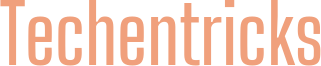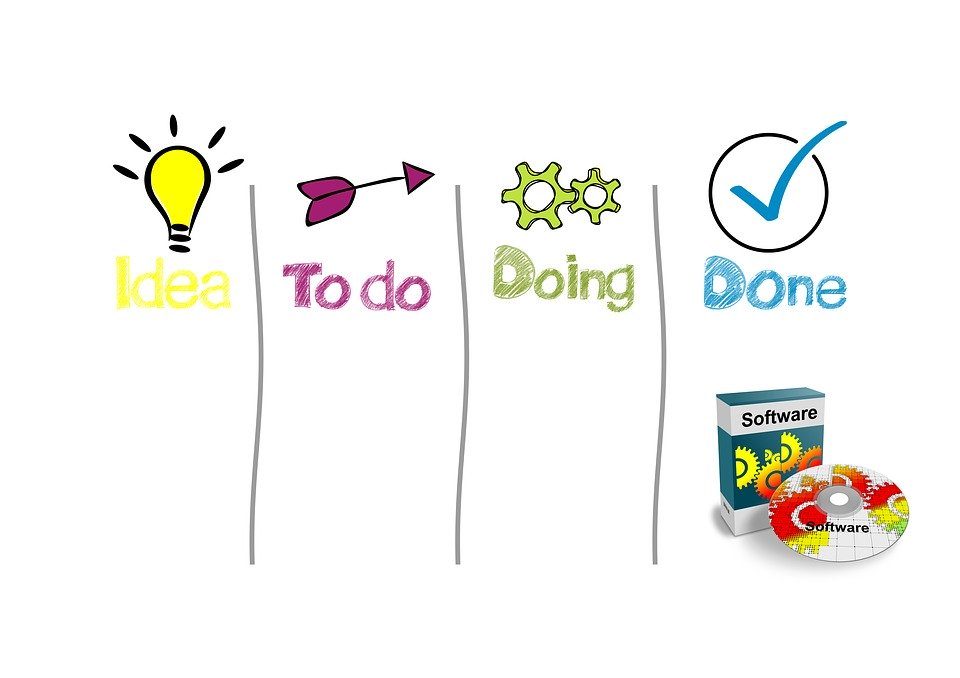Malwarebytes is a popular antivirus software that stands out with its malware protection. There are 2 versions: a free and a premium one. Moreover, you can get only certain components or the full antivirus package when needed. It’s very convenient as it works not only on Windows but on other platforms like macOS, Android, and iOS.
Despite numerous advantages, the software sometimes faces an issue when Malwarebytes Web Protection won’t turn on. The feature is in the highest demand since most of the malware comes from the Internet. People who face such trouble must fix it fast before the PC gets infected. On the one hand, it’s quite easy. You simply go to the software’s interface and turn on the feature. Yet, it turns out that in most situations this doesn’t work. So, let’s discuss some of the simplest ways to eliminate the unpleasant situation.
Solution No. 1. The most radical solution is to install the program from scratch. In case some filed got corrupted or damaged, you won’t ever fix the issue with the old problem. Most people agree that reinstalling the software fixed the problem permanently. Such a solution would be tricky when you’ve bought the Premium services. Find out how to preserve the Activation ID and Key before you uninstall the Malwarebytes.
Solution No. 2. Another thing you may try if Malwarebytes Web Protection won’t turn on is to re-run the software on your device. It’s a quick solution that can help you turn the feature back on. The proper thing to do will be to right-click the Malwarebytes icon and pick Quit Malwarebytes. This is sure to stop the program from running in the background. Reboot your PC and turn on the program again. This can appear as a simple solution but it often helps.
Solution No. 3. Sometimes Malwarebytes Web Protection won’t turn on because you have the outdated version of the software. In case you’ve even seen Windows pop-up messages about the newly released version, it’s high time to update this antivirus. It will internally fix the bugs and glitches as well as turn Web Protection back on. Even in case you have never seen such notifications, you’d better visit the Settings and scan for the updates manually.
Solution No. 4. Remove the driver for MBAM Web Protection since it might eliminate the problem. While it doesn’t seem logical, it makes lots of sense. When the antivirus detects that Web Protection doesn’t work because of the lack of the driver, it’ll install the new driver and the situation will solve itself. Keep in mind that to succeed in this situation, it’s crucial to run the software as an administrator.
Solution No. 5. Try restoring the system. Just use the PC to scan for issues and problems. As soon as the device manages to spot the damaged file, it would restore it to the original state. This may help greatly when Malwarebytes Web Protection won’t turn on.
All in all, you now know 5 different and simple ways to deal with the occurring problem and keep using the software. Web Protection is an essential element of protection when you surf the Internet. When you learn how to deal with the situation when the corrupted file won’t let your web protection to work properly, you’ll be able to get back to safe online browsing.