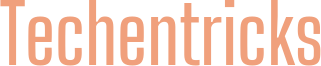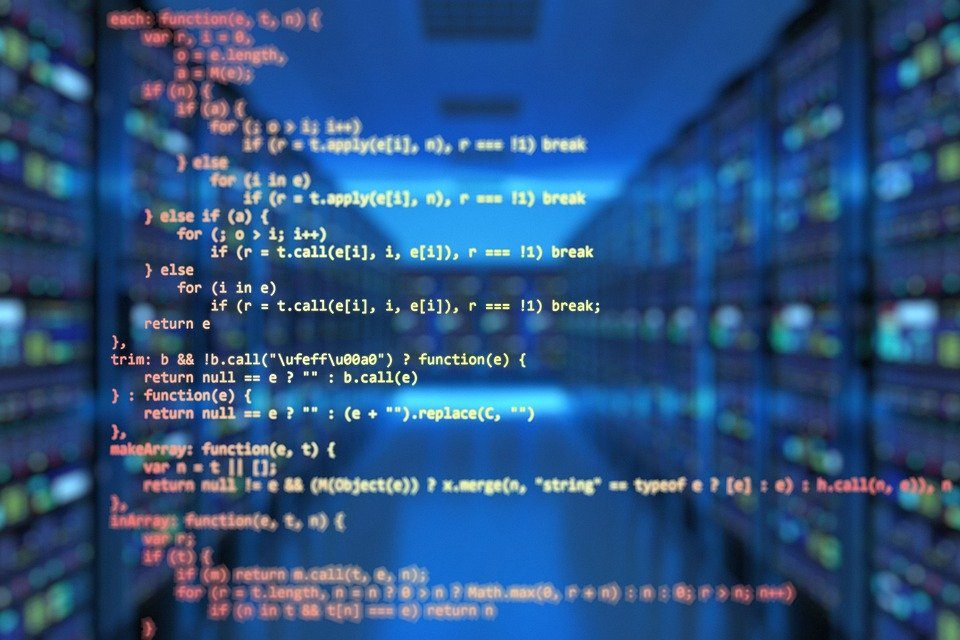There are plenty of reasons to install IPVanish using Kodi. First of all, the provider offers over 1300 servers in 75+ countries. This is more than enough to unlock most of the websites and content. Moreover, it perfectly works with Kodi. Finally, the service hides your Internet activities and secures your privacy. Isn’t that enough? Well, then let’s go over some tips on how to install IPVanish Kodi and enjoy secure online browsing.
An overview of IPVanish Kodi installation
Both the provider and Kodi have become extremely popular lately. Together, they secure a possibility to stream any media content. Another advantage of using it is the chance to cover other devices with a VPN, too. One subscription supports up to 10 devices.
Military-grade encryption is used to hide your IP address and make it look like someone else is reaching the site from another place. Such features are sure to keep you safe when you go online and protect your anonymity, too.
Let’s discuss 2 ways to reach the same goal, i.e. install a VPN on Kodi. In the first case, we’ll do it via a Windows-running device. The other way will not depend on the type of your device since you’ll use Kodi’s settings.
The simplest way to install IPVanish Kodi
It’s very easy to use both IPVanish & Kodi on Windows-running devices.
- First of all, you buy the subscription on the official IPVanish website.
- Then you download the software and run it on your device.
- As soon as the installation process is over, you use the credentials to access the services.
- Pick the location and the server you prefer (or let the system connect you to the fastest one).
- Leave the app running and launch Kodi.
This simple manipulation allows you to access channels that were blocked on Kodi earlier. Mind that the order of the steps needs to be exactly like this. Otherwise, the system might have a conflict of IP addresses and prevent you from unlocking the content you want.
Another method to install IPVanish Kodi
In this case, you add the VPN service through the Kodi’s interface. To do it properly, you must:
- Launch Kodi and pick Add-ons.
- Choose the package installer and them on Install from the ZIP file.
- Find the zip file with Zomboided Repository and pick install from the repository.
- Once you do it, you’ll have VPN Manage for Open VPN.
- When you launch it from Program add-ons, you can enter the settings using the IPVanish Kodi data.
Useful tips to keep in mind
Remember that Kodi is a legal streaming service that offers many add-ons, channels, etc. Yet, some third-party developers can also offer extra add-ons offering free streaming. In case you prefer not to get caught using them, you may use IPVanish Kodi to hide your IP address and stay anonymous.
This feature is also useful when you like to stream content that is restricted in your region. Some shows and channels are available within a certain country only. Using the right server, you can avoid this restriction.
The verdict
Now you know 2 ways to install IPVanish Kodi. The methods are different and depend on the device you use. However, if you stick to all the tips and steps, you are sure to succeed and enjoy streaming content anonymously in no time.